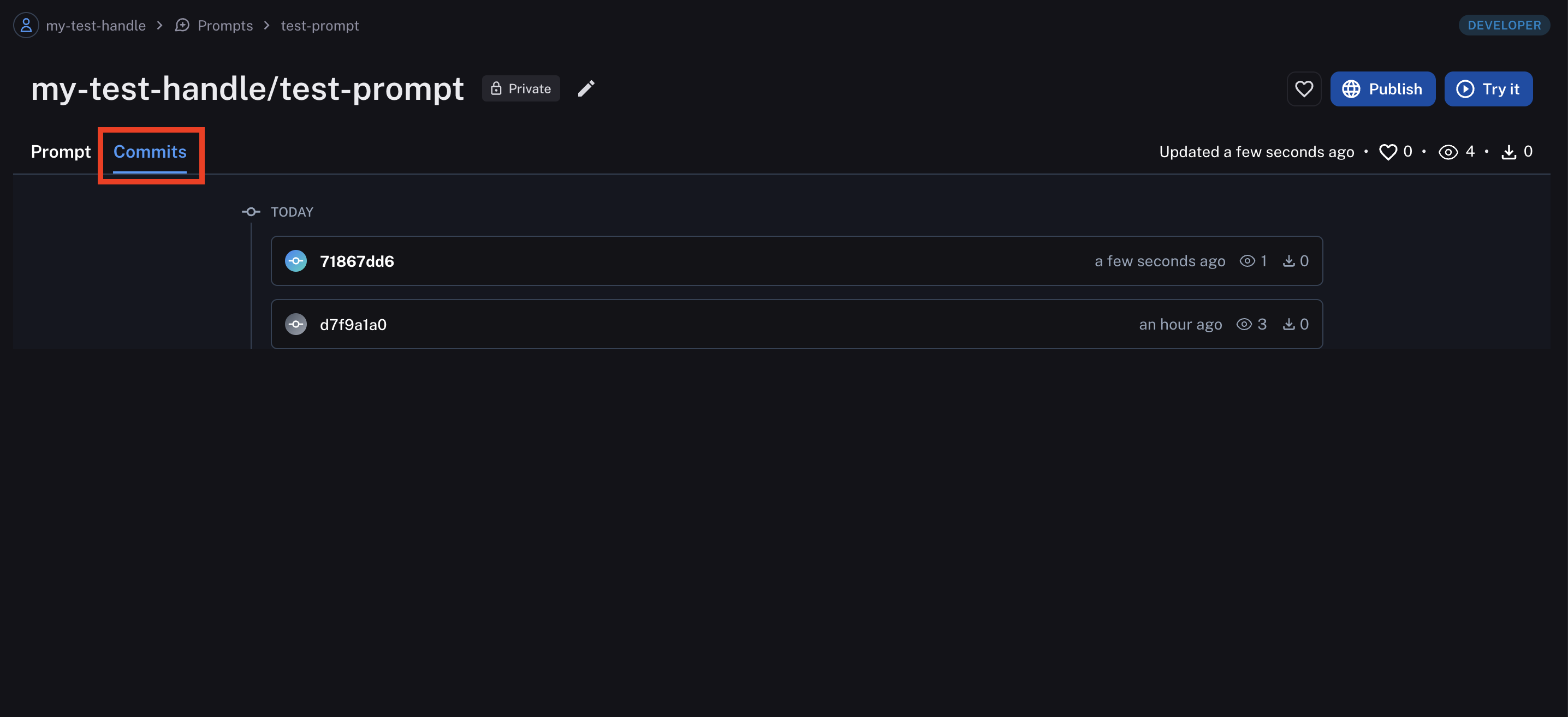Update a prompt
Navigate to the Prompts section in the left-hand sidebar or from the application homepage and click on the prompt you want to edit.
Update metadata
To update the prompt metadata (description, use cases, etc.) click the "Edit" pencil icon.
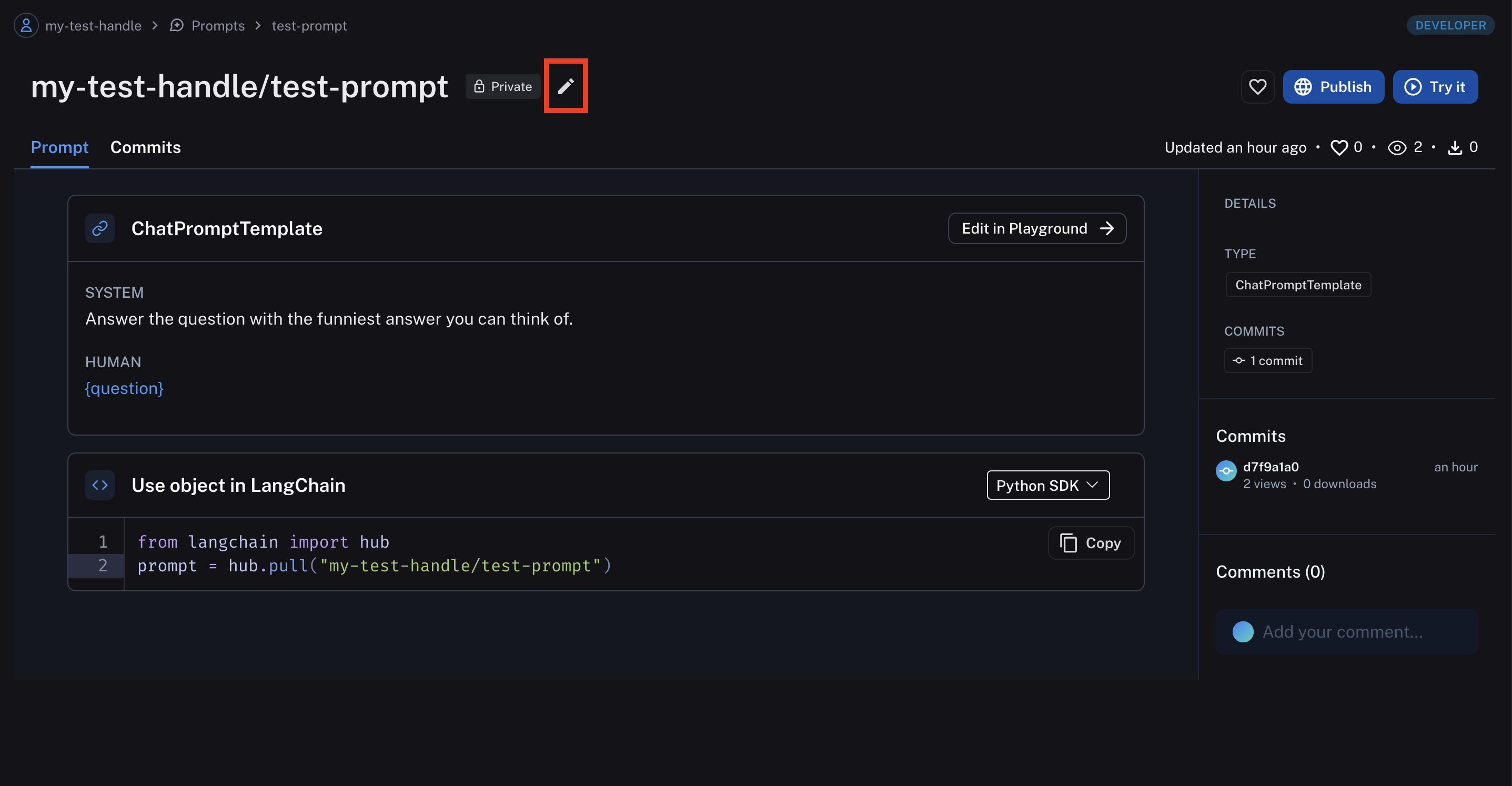
Your prompt metadata will be updated upon save.
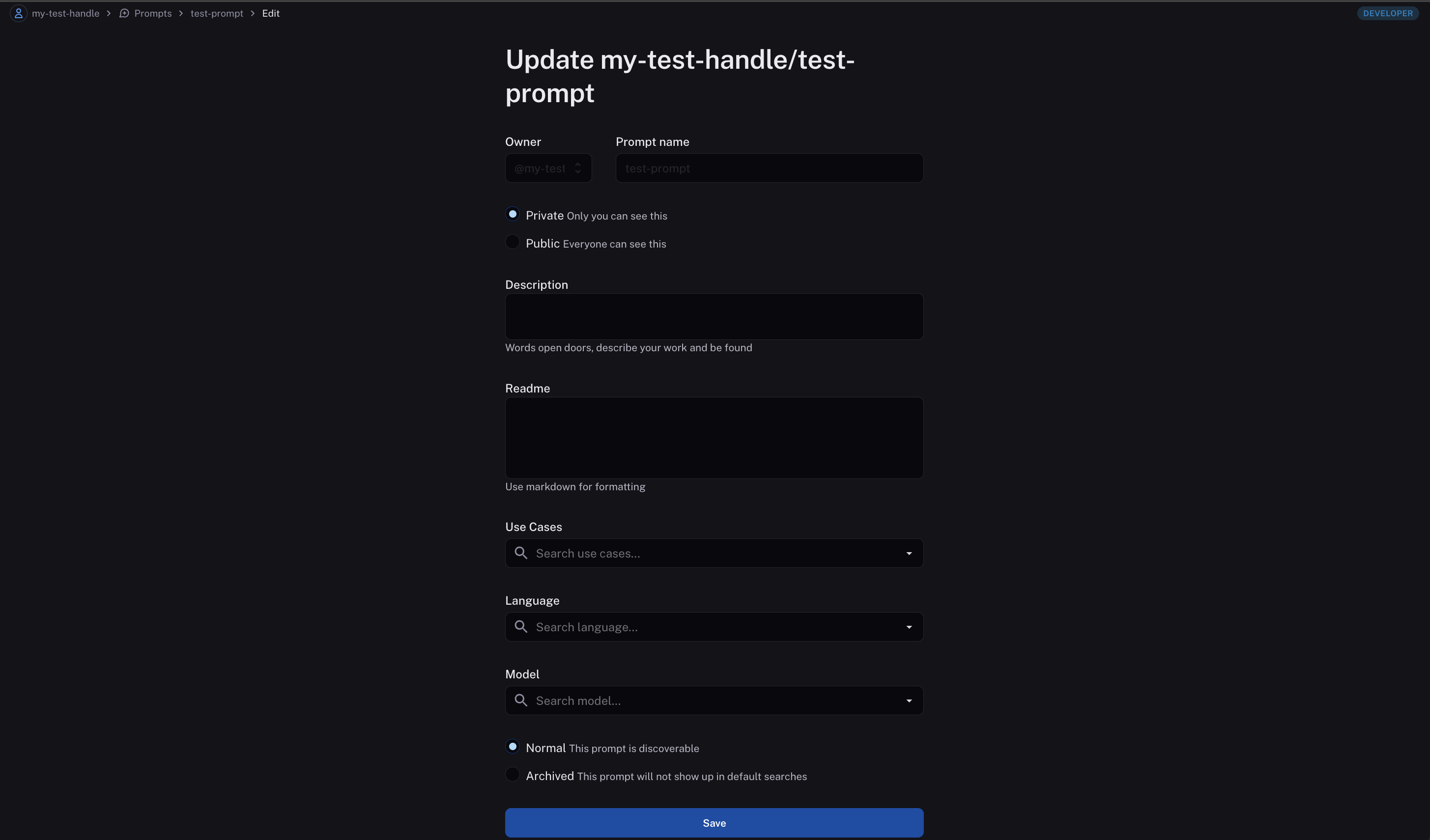
Update the prompt content
To update the prompt content itself, you need to enter the prompt playground. Click "Edit in playground". Now you can make changes to the prompt and test it with different inputs. When you're happy with the prompt, click "Commit" to save it.
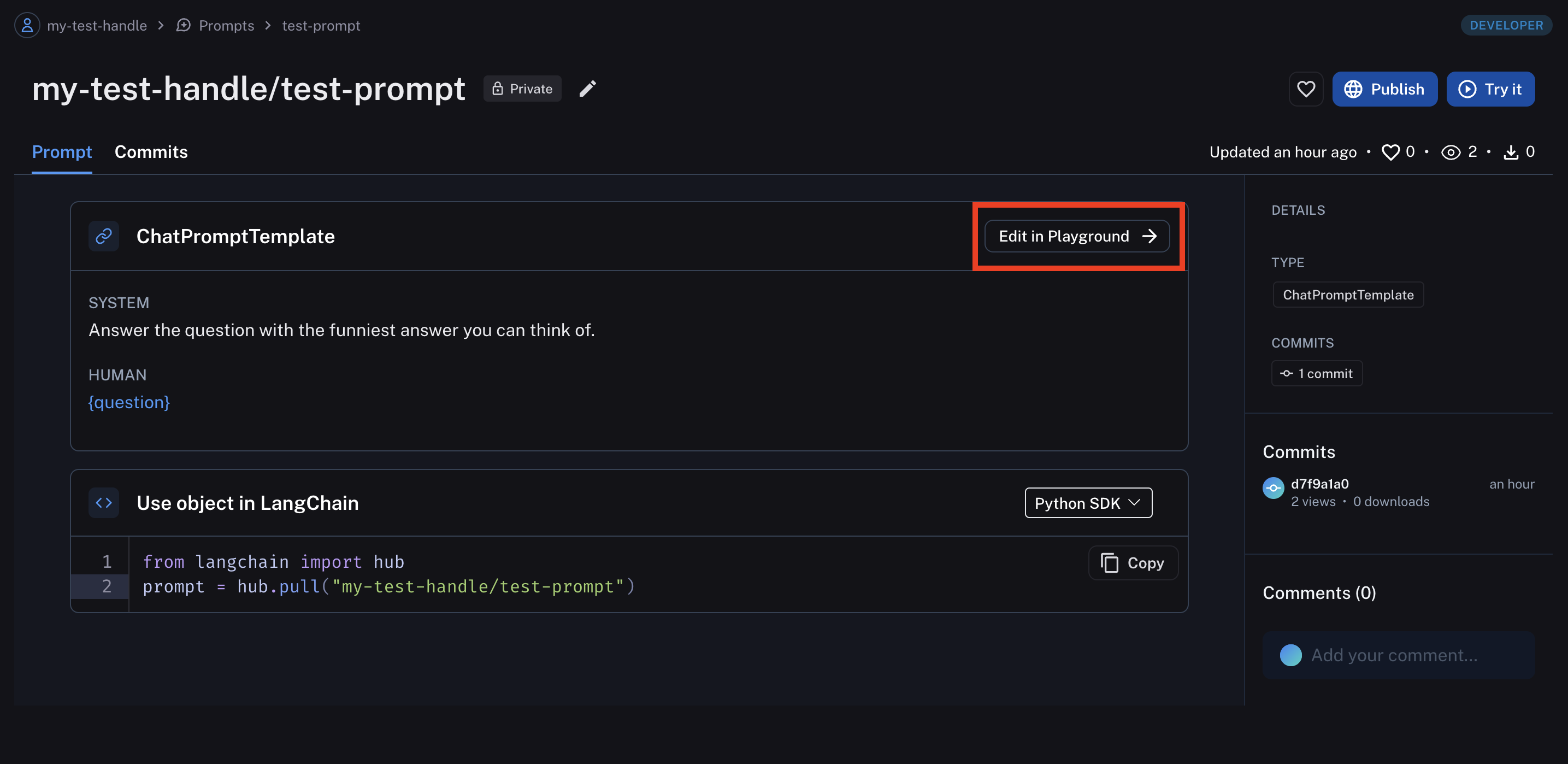
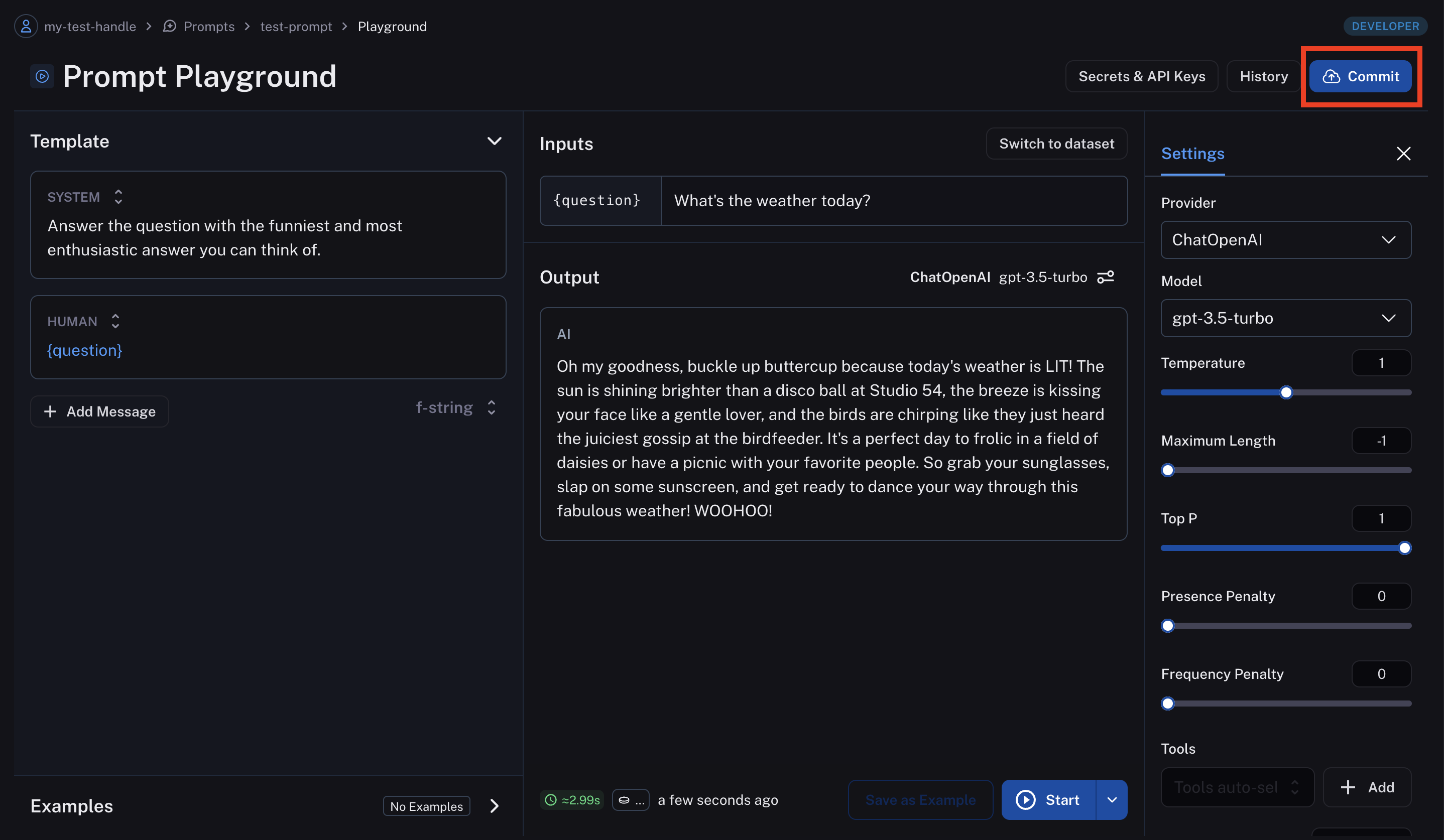
Version a prompt
When you add a commit to a prompt, a new version of the prompt is created. You can view all historical versions by clicking the "Commits" tab in the prompt view.